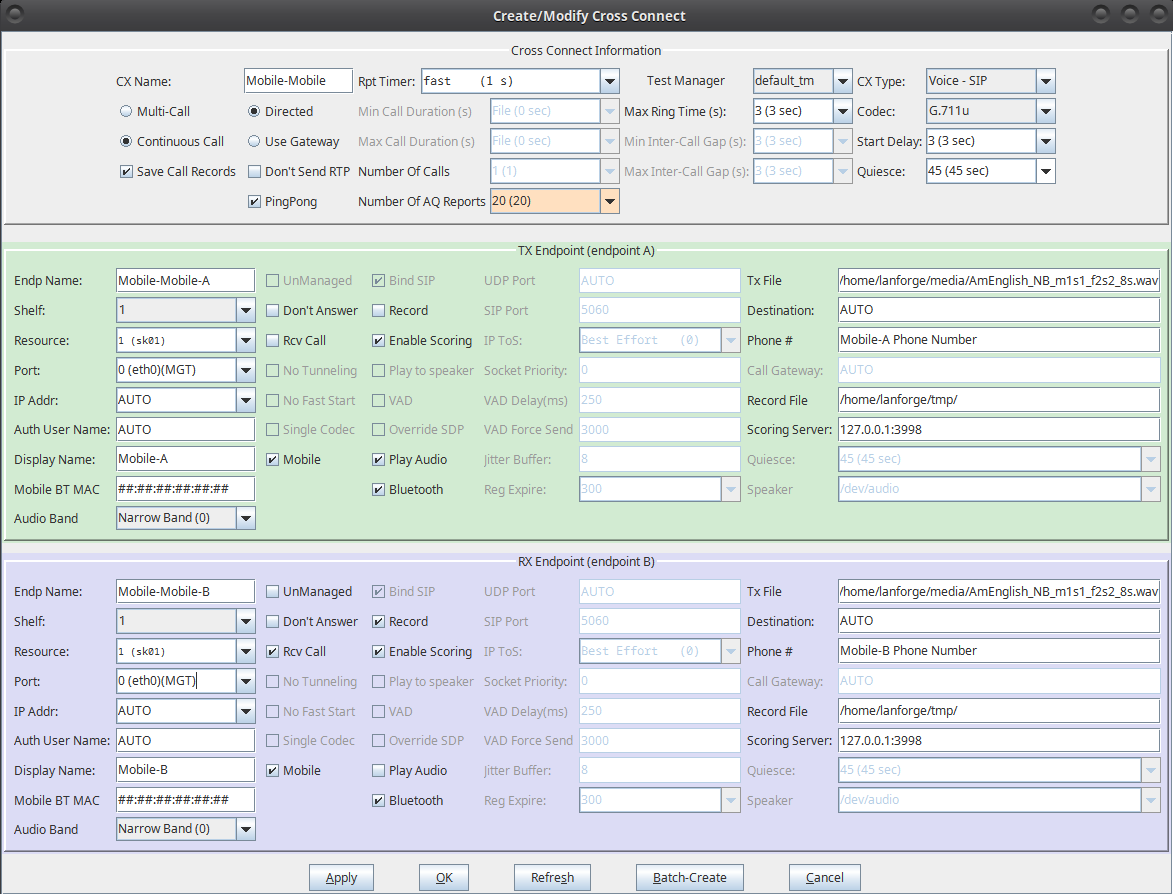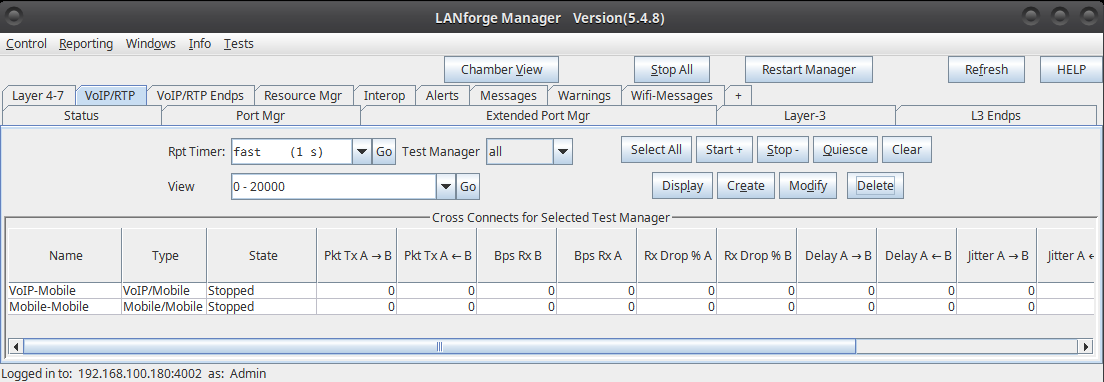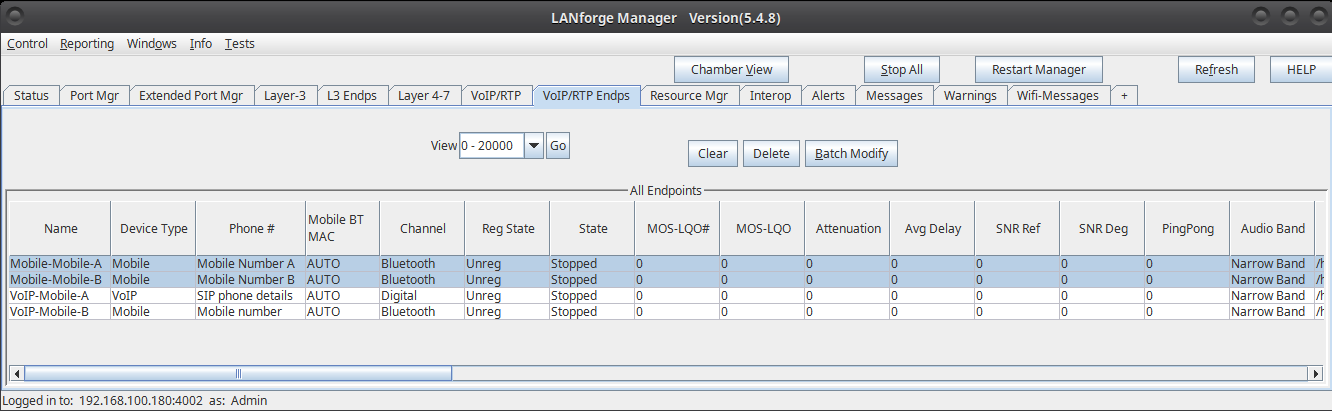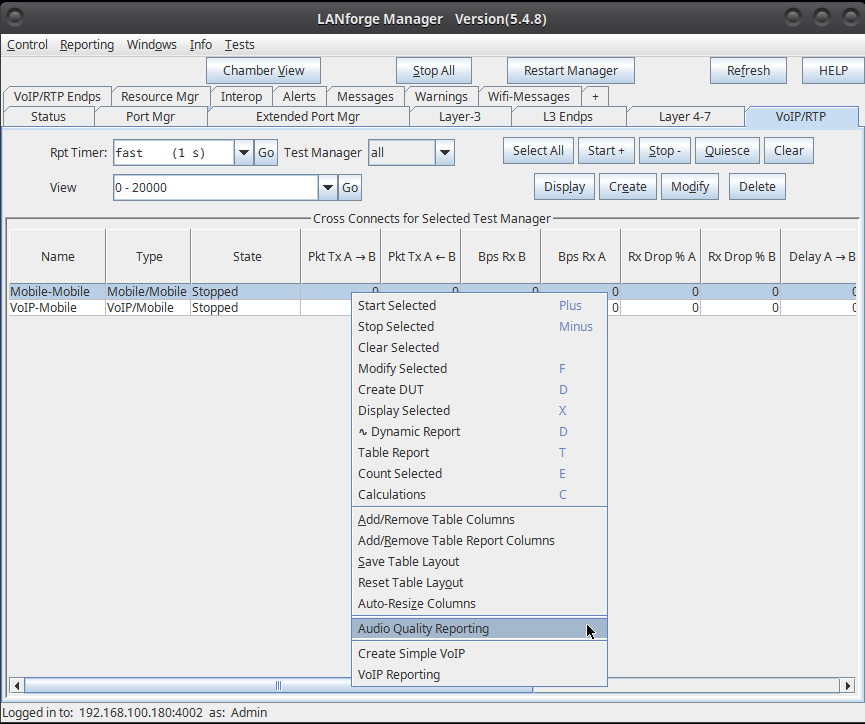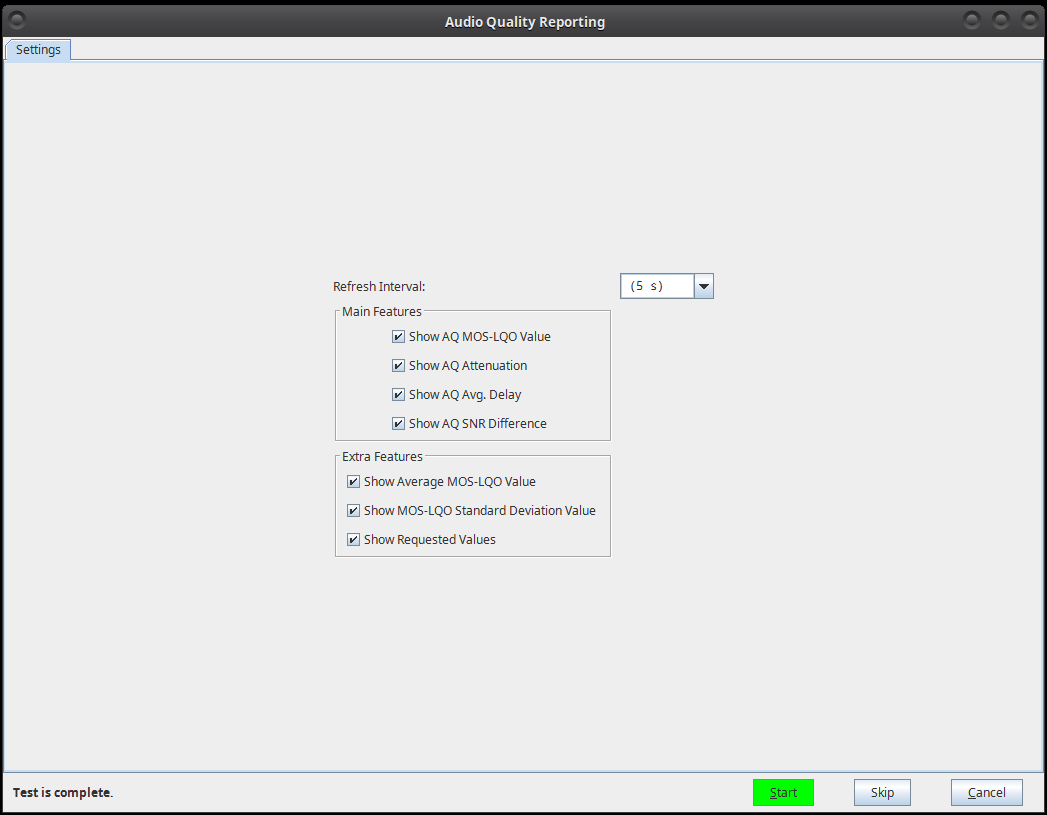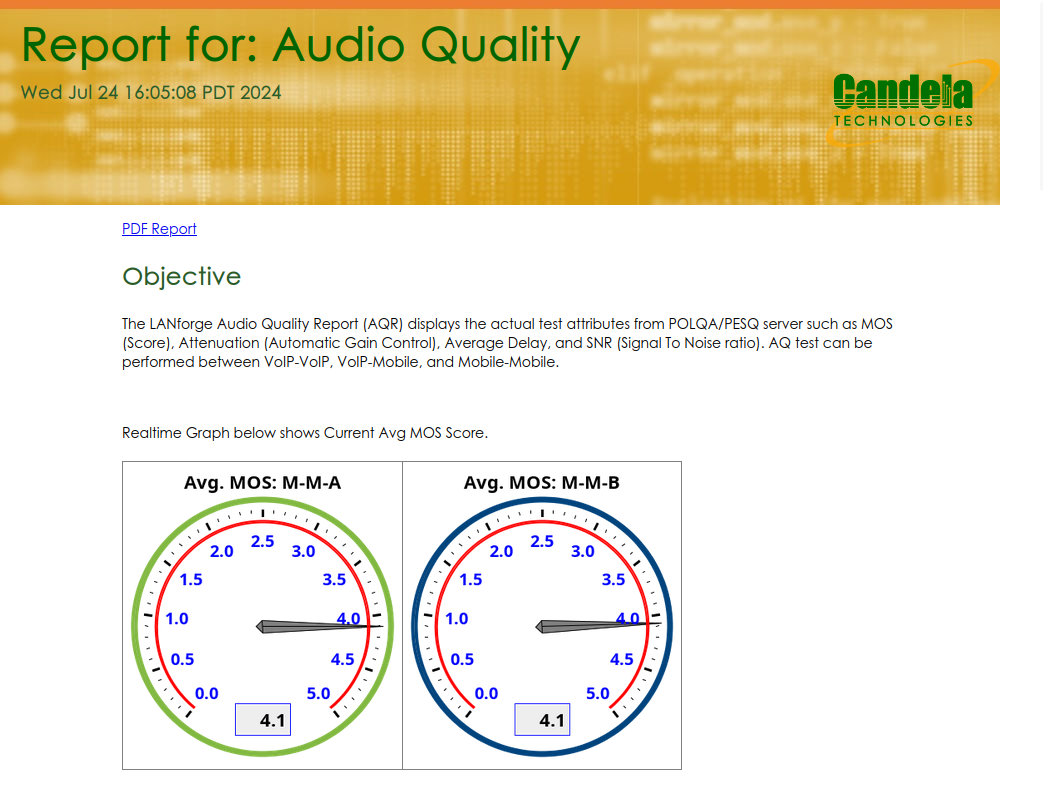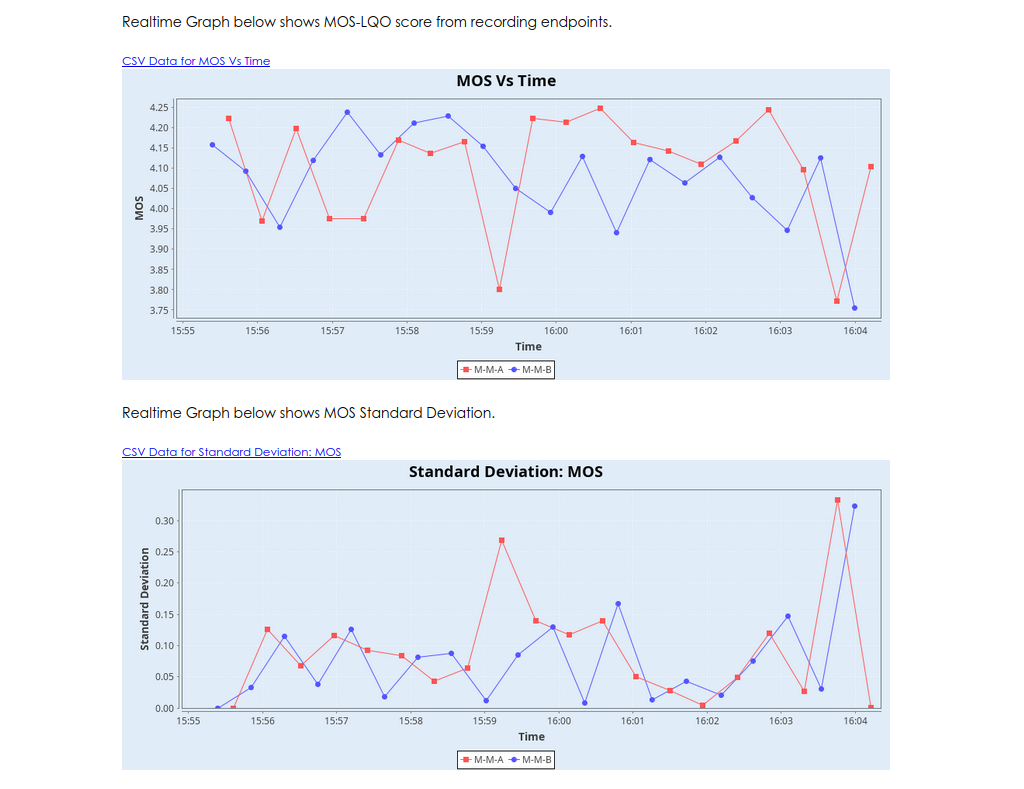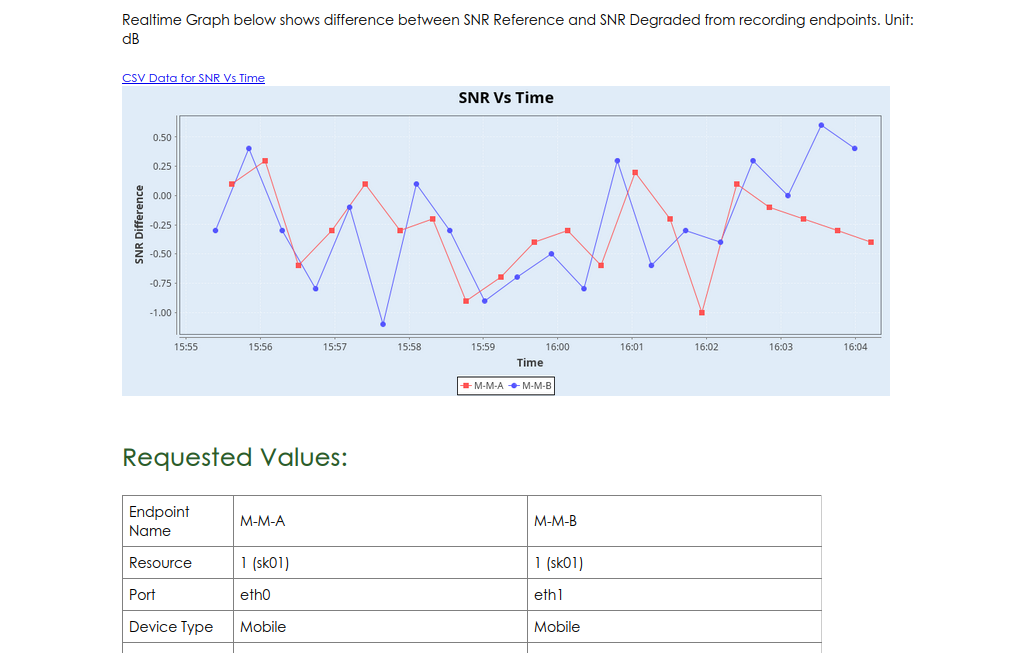|
|
||
| Network Testing and Emulation Solutions |
Consider an example: LANforge system is connected with two mobile devices: Mobile-A and Mobile-B using bluetooth connection. LANforge system makes a single long call using Mobile-A towards Mobile-B. LANforge plays a reference audio file over Mobile-A phone call for multiple times using Bluetooth or audio cable. The call is being recorded by LANforge from Mobile-B for same multiple times using Bluetooth or audio cable. After the call completes, both the reference audio file and recorded audio file are evaluated by installed POLQA server. The POLQA server scores the recording based on audio quality loss during the call. 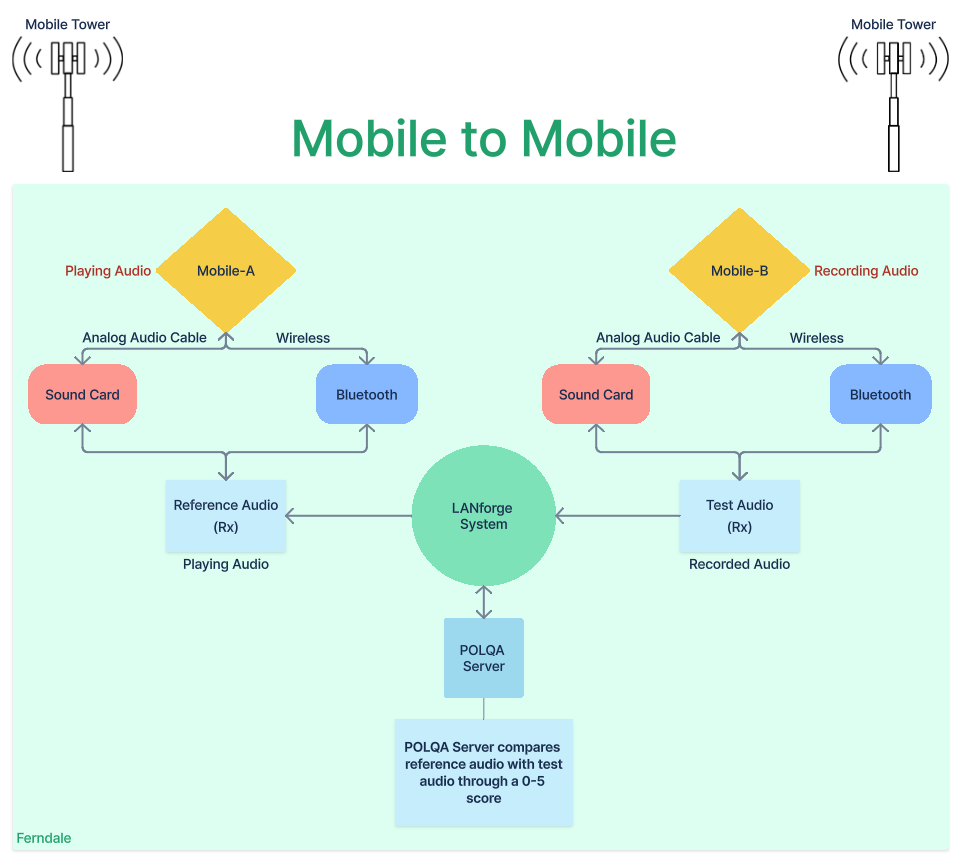 |
|