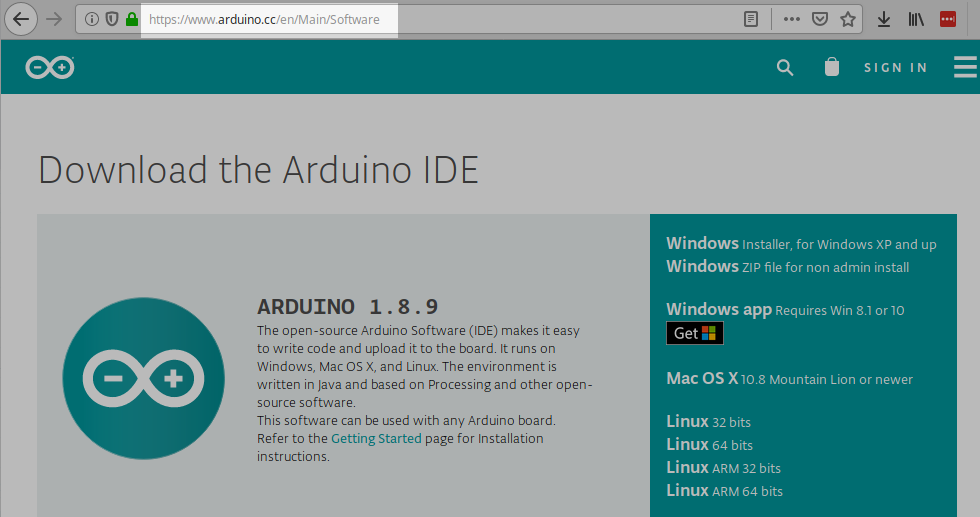|
|
||
| Network Testing and Emulation Solutions |
| LANforge CT70x attenuators require recently signed Arduino drivers. The automatic driver install process for Windows 7 might automatically install a Microsoft Windows version of the Arduino Mega driver. This is not the driver LANforge expects. These instructions will guide you how through uninstalling an old driver and installing the new driver from the Arduino website. If you have recently removed a driver, you might need to reboot your Windows system for it to complete the driver installation process. |
|
For more information see Installing LANforge Server on Windows